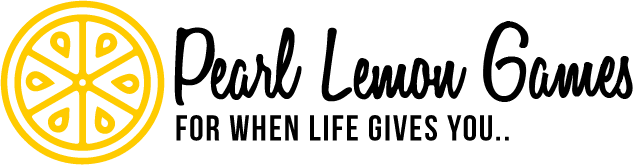Do you love playing Roblox but find yourself struggling with lag, even on a high-performance gaming setup? You’re not alone—many players experience this issue, commonly known as Roblox lagging.
For my readers, I’m here to help you find the best solution.
Roblox lag is often caused by a slow or unstable internet connection, leading to delays in player movements and in-game actions. Since Roblox is available on multiple platforms and designed with a user-friendly interface, technical issues can occasionally arise.
In this article, I’ll guide you through steps to reduce lag on Roblox. Let’s dive in!